Llink:Windows installation
Installation procedure on Windows
Download the latest binary from the llink page
Unzip the file and extract it to a directory if you liking, for instance C:\llink
Enter this directory, look for the file llink.conf and open it with a text editor like Notepad:
Follow the example in the file to change ROOT directory pointing to your media files.
Look for the line with the ROOT folder that doesn't have the # comment character in front:
ROOT|path=/Users/lundman/ftp/data/|FLAGS=-WCND
Change this to the the path where your media is located
An example:
ROOT|path=C:/path/to/my/mediafile/library/|FLAGS=-WCND
(Change the drive letter C if other letter is used, and note that there is a difference in using forward- and backslash, depending if you just map a drive directly as ROOT, or if you map a subdirectory.)
You can easily add more lines to other ROOT paths too.
When done, save the llink.conf file.
Start llink simply by double clicking llink.exe
Another way to it is by opening the Windows DOS command shell (cmd) and type:
cd <path to llink> and hit return,
(e.g. put yourself in the folder where llink.exe is located), and then type:
llink.exe -d
and hit return again.
When started, you should see something similar to this:
C:\Program Files\llink-1.9.9-win32\llink>llink.exe llink.exe - Jorgen Lundman v1.9.9 lundman@shinken.interq.or.jp build 499 (Tue Jan 15 16:18:25 2008) WinSock version 2.2 Max 0 './unrar.exe' '-c-' '-p-' '-y' '-cfg-' '--' [main] ready!
On the TV/projector screen your media player now displays llink-daemon. Click on this item to start.
Skins
By default llink will use the settings from the llink.conf file which opens the Aquarius skin. Choose another that suits your preferences or make your own! There are instructions on how to do this in the user guide and the skins page.
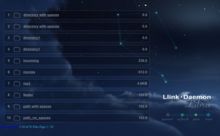
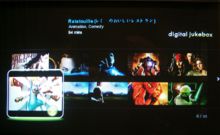
Installation troubleshooting
Doesn't work right after installation?
Try changing the port that llink uses. Default port for llink is 8000, it could be possible that another service or application already is using that port, usually people are using och trying out the Syabas myihome media server too. The port setting can be changed in the .conf file.
Make sure your firewall allows llink to run. Try shutting it down while testing.
Close a VPN client that runs a Stateful firewall.
Check if you can ping your media player (e.g. Popcorn Hour) on it's IP address. If this fails you probably have to review your network setup before attempting to run llink.
Set a static IP on your media player..
Do a soft reboot on the media player. On the Popcorn Hour A-100: press Power+Eject on the remote control.
Start llink like this to output useful debug information:
llink.exe -v 255
User guide
Once you got llink up and running you might want to look at the user guide.
llink as a service
It is possible to make llink run as a service. The following method has been reported to work for Windows 2003 server, but might work for other Windows versions too:
llink Windows installation service